In relation to our last post, Building tools in ArcGIS with “ModelBuilder”, today we are going to demonstrate how to save ModelBuilder. Once ModelBuilder is generated (as seen on previous steps), it can be saved to be used as one more tool.
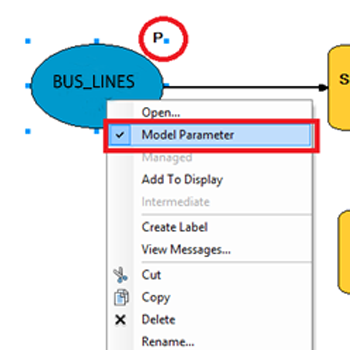
First of all, you need to define the variables so that you have the option to change them once they are saved as tools. If they are not defined, they will stay predetermined with no possibility of modification.
To configure these parameters, right click inside the circle representing such variable and select `Model Parameter´.
A P will appear over the circle figure and if you click on it, the `Model Parameter´ option will stay selected. This is reversible, if desired you only have to select it again.
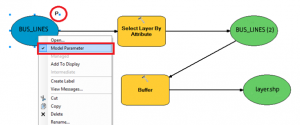
To be able to connect it, you first need to generate a `Toolbox´ where to save it. Right click inside `ArcCatalog´ of the folder where you wish to save it, and select New>Toolbox.
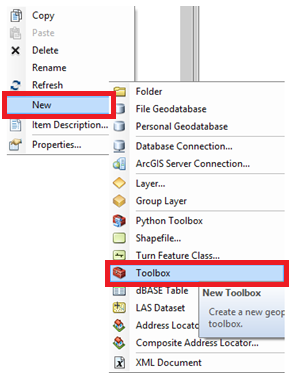
Once done, save the ModelBuilder clicking on its Standard Toolbar>Save, and search the corresponding ToolBox.
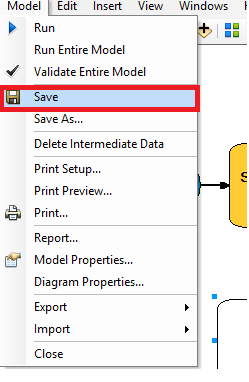
When finally saved, access to it through ArcCatalog and it will appear with the following symbol:

Now, by entering this folder, only the already configured variables will be the available ones to modify. This model will be accessible in following projects by selecting this `Toolbox´.
Quality training taught by professionals
RECOMMENDED COURSE








Leave A Comment