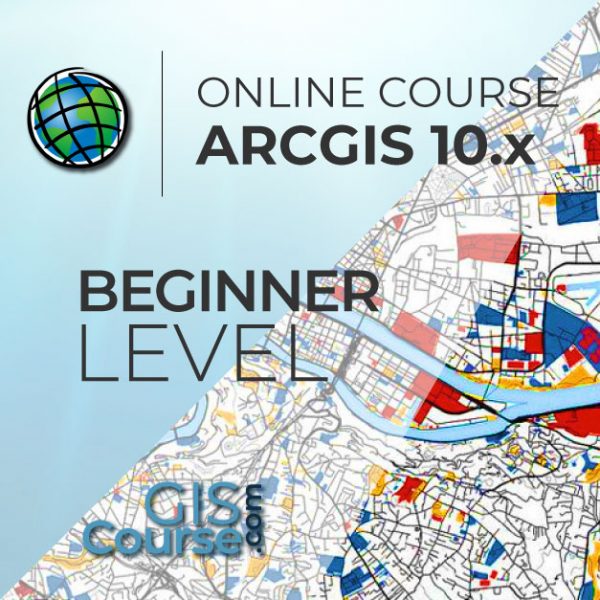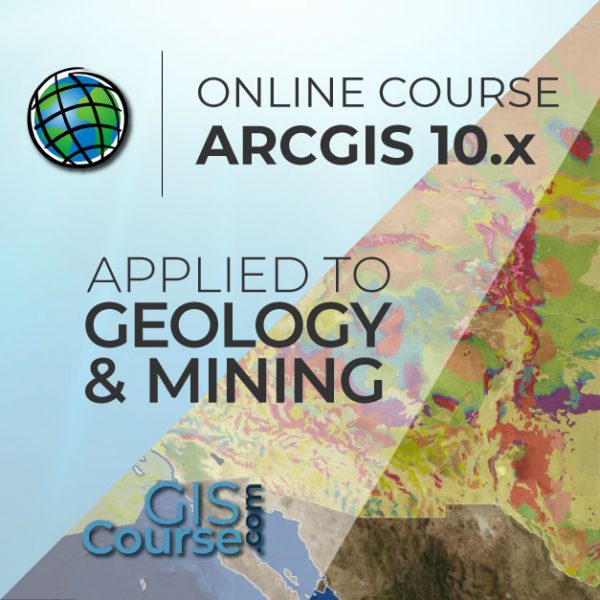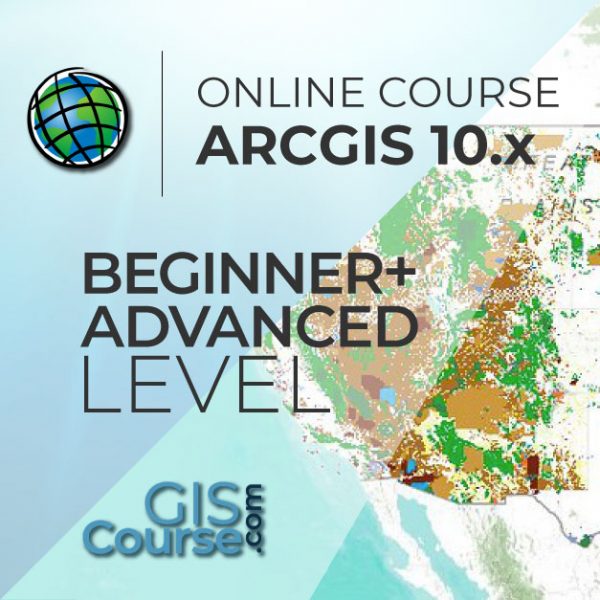ARCGIS ARCOBJECTS AND VISUAL STUDIO
ONLINE TRAINING
START DATE: AVAILABLE SOON (80 hours)
PRICE: 350 € (Standard fee) | 315 € (Student / Unemployed fee)
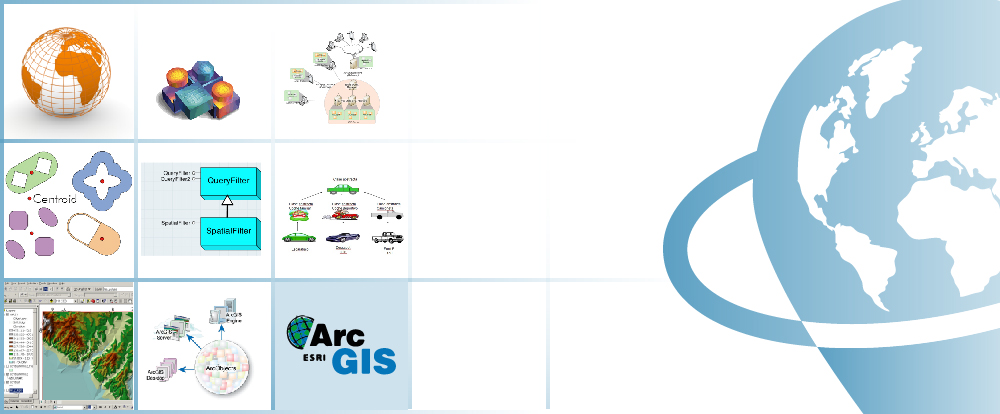
This course will introduce the students in the use of ESRI’s ArcObjects programming framework. Together with Visual Basic for Applications, it allows developers to improve the functionalities of ArcGIS and create more and more sophisticated applications.
ArcObjects is a development environment of ArcGIS suite of software, it is a library of COM, components that build up the foundation of the Esri’s ArcGIS platform. All the ArcGIS for Desktop applications are based on ArcObjects. To start programming in this environment, the best option would be the use of Microsoft Visual Basic programming language.
Enrolled students in this online course will have access to our virtual e-learning platform (which is available 24 hours), where they will find the content of the course, practical exercises, forum discussion and additional content. One of the advantages of this online platform, is that students can benefit of real time support and assistance offered by the instructor (2 hours per week), whom they can contact via direct messages, regarding course related issues, at any moment. They can also contact the instructor via email.
- Introduce the students to ArcObjects, a development environment, on which all ArcGIS for Desktop applications are based.
- The course provides notions of development in Visual Basics, a Microsoft programming language, offering a complete introduction in its capabilities and functionalities.
- Develop new tools and Add-Ins applications that can be used in ArcGIS suite of software.
- Learn about object oriented programming, data models, interfaces and classes used in ArcObjects.
- Understanding the advantages of Visual Basic programming language through practical exercises, which will provide an extensive overview over the different processes and functions that can be integrated with ArcGIS.
1 - INTRODUCTION TO ARCOBJECTS, ARCGIS EXTENSION
- History of ESRI programming
- Advantages and disadvantages
- Customizing ArcObjects programming framework
Practical exercise 1: Create a custom zoom button in ArcGIS.
2 - BASIC PROGRAMMING PRINCIPLES
- GIS data access and manipulation, add layers, edit proprieties and table attributes
- How we do declare the variables
- Constants
- Enumerations
- Declaring variables and constants
- Expressions
- Operators
- Programming Statements
- Putting comments in code
- Matrices
- Code reuse
- Functions
- Classes and Modules
- Variables scope
- Forms
- Control proprieties: Control-textbox, ComboBox
Practical exercise 2: Adding a description to a form field, create a toolbar, modifying field properties, set proprieties for a field.
3 - OBJECT ORIENTED PROGRAMMING
- Programming style
- Object-Oriented Programming Principles
- Create a new instance of an object
- Interfaces
- Object hierarchy
- Collections of objects
- Access Members of an Object
- Objects in ArcGIS
- Declare an object
- Explicit conversions
- Object model diagrams (OMD)
Practical exercise 3: Creating object model diagrams
4 - WORKING WITH MAP DOCUMENTS
- Application and document objects
- Hiding or displaying the status bar
- Progress bar
- Setting map document properties
- ActiveView
- Output parameters
- Map
- Graphic elements
- Adding a marker element to the map
- ArcObjects colors
- Code modulation
Practical exercise 4: List the graphic elements in a map document.
5 - WORKING WITH LAYERS
- ArcObjects Object Model
- ILayer
- iFeatureLayer2
- Accessing Feature Layers
- Working with enumerations
- Types of Operators
- Working with group layers
- ArcObjects data model
- IFeatureClass
- Cursors
- Resource Management
- IFeature
- Boards
- Access classes
- Get Field Value
- Fields
- Create a new custom field from scratch
Practical exercises 5: Add graphics to layers; Add XY data to a polygon.
6 - WORKING WITH GEOMETRIES
- IGeometry
- Point
- IPoint Interface
- Creating a point feature
- How to create AWARE points?
- ArcObjects Geometry Object Model
- Interfaces: IPath, IPolyline6, IPointCollection4, IGeometryCollection, IRing, IPolygon4, IPolycurve2
- Access feature geometries and graphic elements
- Shape vs. IFeature.ShapeCopy
- Spatial reference: ISpatialReferenceFactory Interface
Practical exercise 6: Building a geometric structure.
7 - WORKING WITH GEOMETRIC OPERATIONS
- Introduction
- What is a geometry operation?
- IArea Interface
- Other types of operators
- Topological operators
- ITopologicalOperator Interface
- IRelationalOperator2
- IProximityOperator
Practical exercise 7: Creating a buffer around a feature, sum of areas.
8 - INTERROGATIONS (QUERIES) AND SELECTIONS
- Three types of queries
- IQueryFilter
- SQL examples
- SQL questions
- ISQLSyntax interface
- Other resources
- ISpatialQuery
- What can you do with a Query Filter?
- ISpatialQuery example
- Working with Selections
- IFeatureSelection
- ISelectionSet
Practical exercise 8: Using spatial filters to control areas calculations, Update texts in maps.
9 - OBTAIN ACCESS TO THE DATA
- The architecture of a geodatabase
- File Geodatabase in ArcObjects
- IFeatureWorkspace interface
- IDataset interface
- IFeatureClassContainer interface
- Dataset Objects
- Dynamic layers, dynamic workspaces
- IWorkspaceFactory Interface
- Types of workspace factories
- Working with shapefiles
- Opening a feature class in a geodatabase
- Add a feature class to a map
Practical exercise 9: How to access local data?
10 - WORKING WITH RASTERS
- The raster data model
- IPnt interface
- IRasterProps interface
- IRaster interface
- IRaster2 interface
- IRasterEdit interface
- IPixelBlocks interface
- IRasterBandCollection interface
- IRasterDataset2 interface
- IRasterWorkspace2 interface
- Raster Access
- Reading & Writing Cell Values
Practical exercise 10: Obtain an elevation profile over a predefined line.
11 - OTHER APPLICATIONS AND USEFUL TOOLS
- ArcObjects Geoprocessing
- How to use the Geoprocessor
- Geoprocessor examples
- Working with time-aware layers
- Software products life cycles


Alberto Santos Estévez
Consultant and Geospatial Developer with more than 15 years’ experience in GIS integrated solutions and high performance systems.
Chencho Martín Lagunas
GIS Developer with extensive experience in Full-Stack software development, specialized in GIS data analysis and pre-processing using Python.
Why starting to study ArcGIS 10.x?
The usage of Geographic Information Systems (GIS) is rapidly growing, becoming an essential tool in a variety of business sectors like engineering, environment, geography, mining or geomarketing.
Among GIS tools, ArcGIS is one of the most used GIS software worldwide, the most stable and versatile, comprised by a set of integrated applications, with a solid documentation over a wide range of tools being also supported by a large community.
ArcGIS provides contextual tools for data visualization, mapping and spatial analysis, connecting and combining information from varied sources (local and online), offering complex capabilities in order to explore, gain and enquire knowledge, that will lead to the best decisions. It can be also handled using a user interface as well as in command line using specific programming languages, like Python.
Do I need previous knowledge in ArcGIS 10.X?
Yes, for undertaking this course you will need previous Geographical Informational Systems training and knowledge.
I do not have ArcGIS 10.x software. What can I do?
ESRI (creators of the ArcGIS program) provides a free trial license for a 2 month. You only need to create an account, download the program and follow the installation steps (see the website). However, we will assist you in any problem you may encounter.
Our online courses, are distributed via Moodle, the world’s most popular learning platform. It is a highly flexible Learning Management System that can be used to conduct and access courses, accomplish tasks of practical exercises, interact face-to-face to the teaching staff or benefit of support and resources at any time.
The online platform can be accessed 24 hours a day, in which the student will be able to ask for help at any given moment. The instructors will act as supervisors during all the training process, offering support for any possible difficulty encountered by the students along the course.
The course is structured in different modules, making it easy for the student to search for training material, download information, complete practical exercises and take assessments in order to verify their new gained abilities. The instructors will assist the students throughout all the course period, offering progressive help and information according to their evolution.
350 € (Standard fee) / 315 € (Student / Unemployed fee)*
*To enjoy this discount, you must include a copy of a document that proves your situation along with the registration form.
** If you want to know the price in other currencies, you can consult the following online converter: The Money Converter

Step 1. Request your registration to the training course completing the pre-registration document (Registration Form) and send it via email to training@tycgis.com.
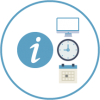
Step 2. As soon as we receive it, we will send you an enrolment guide with the complete information to enroll in the course: dates, schedule, software needed for the course and the installation guide. The payment methods are included in this document.

Step 4. Once we receive the receipt, we will confirm your registration to the course via email.

NATIONAL WIRE TRANSFERS (INSIDE SPAIN):
ACCOUNT NUMBER: 0049 1809 222710347481 (Banco Santander)
BENEFICIARY: TYC GIS Soluciones Integrales SL
SUBJECT: “Student Name” and ARCOBJECTS VISUAL
INTERNATIONAL WIRE TRANSFERS:
BANK NAME: Banco Santander
BANK ADDRESS: Glorieta Ruiz Jiménez 1, 28015 Madrid (España).
BENEFICIARY: TYC GIS Soluciones Integrales SL
BENEFICIARY ADDRESS: Calle Fuencarral 158, Entreplanta, Oficina 16-17 28010 Madrid (España).
ACCOUNT NUMBER: ES90 0049 1809 222710347481
SWIFHT: BSCHESMM – IBAN: ES90
If you have payment difficulties, contact us



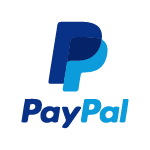

 (18 votes, average: 4.83 de 5)
(18 votes, average: 4.83 de 5)